How to contribute to the Colib project
Introduction
This guide demonstrates how to create rich, interactive content using Quarto. Quarto is a powerful publishing system that allows you to combine narrative text, executable code, equations, figures, tables, and citations into beautiful documents.
Each section below includes:
- Code samples
- Rendered results showing what the output looks like
Let’s explore the main features you’ll need for academic and technical writing.
Text Formatting and Markdown Basics
Basic Text Formatting
Here are the fundamental text formatting options:
*italic text*,
**bold text**,
***bold italic text***
~~strikethrough text~~
`inline code`
superscript^2^, subscript~2~Rendered result:
- italic text,
- bold text,
- bold italic text
strikethrough textinline code- superscript2, subscript2
Headings and Structure
# Main Heading (Level 1)
## Section Heading (Level 2)
### Subsection Heading (Level 3)
#### Sub-subsection Heading (Level 4)Rendered result:
Main Heading (Level 1)
Section Heading (Level 2)
Subsection Heading (Level 3)
Sub-subsection Heading (Level 4)
Lists
Unordered Lists
* First item
+ Sub-item 1
+ Sub-item 2
- Sub-sub-item
* Second itemRendered result:
- First item
- Sub-item 1
- Sub-item 2
- Sub-sub-item
- Second item
Ordered Lists
1. First numbered item
2. Second numbered item
i. Sub-item with roman numerals
ii. Another sub-itemRendered result:
- First numbered item
- Second numbered item
- Sub-item with roman numerals
- Another sub-item
Mathematical Equations
Inline Math
You can include mathematical expressions inline using single dollar signs: \(E = mc^2\) and \(\alpha + \beta = \gamma\).
Display Equations
For larger equations, use double dollar signs:
\[ \frac{\partial^2 u}{\partial t^2} = c^2 \nabla^2 u \tag{1}\]
\[ P(X = k) = \frac{\lambda^k e^{-\lambda}}{k!} \tag{2}\]
Multi-line Equations
$$
\begin{align}
f(x) &= ax^2 + bx + c \\
f'(x) &= 2ax + b \\
f''(x) &= 2a
\end{align}
$$ {#eq-derivatives}Rendered result: \[ \begin{align} f(x) &= ax^2 + bx + c \\ f'(x) &= 2ax + b \\ f''(x) &= 2a \end{align} \tag{3}\]
Figures and Images
Static Images
You can include static images using markdown syntax:
{#fig-logo fig-alt="The Colib project logo" width="200px"}Rendered result:

Cross-References
How Cross-References Work
Quarto automatically generates numbered cross-references for:
- Equations: Use
eq-prefix (e.g.,#eq-wave) - Sections: Use
sec-prefix (e.g.,#sec-figures) - Figures: Use
fig-prefix (e.g.,#fig-logo) - Tables: Use
tbl-prefix (e.g.,#tbl-features)
Examples of Cross-References
- Reference an equation: “Using the wave equation (Equation 1)…”
- Reference a section: “Details are provided in Section 5…”
- Reference a figure: “See Figure 1 for the Colib project logo…”
- Reference a table: “The results in Table 1 indicate…”
Citations and References
Citation Syntax
Quarto uses BibTeX for managing references. Citations are created using @ followed by the citation key:
- Author-date citation:
@marrero2019produces: Studies by Taylor (2010) show… - Parenthetical citation:
[@marrero2019]produces: Previous research (Taylor 2010) indicates…
Adding References
References should be stored in a .bib file and specified in the YAML header:
bibliography: references.bibExample Bibliography Entry
@article{example2024,
title={An Example Article},
author={Smith, John and Doe, Jane},
journal={Journal of Examples},
volume={42},
number={1},
pages={1--10},
year={2024},
publisher={Example Press}
}Advanced Features
Callout Blocks
Quarto provides several types of callout blocks:
This is a note callout. Use it for additional information.
This is a tip callout. Perfect for helpful suggestions.
This is a warning callout. Use for important caveats.
This is an important callout. Use for critical information.
Code Blocks computation
Code blocks that use braces around the language name (e.g. ```{python}) are executable, and will be run by Quarto during render. Here is a simple example:
---
title: "matplotlib demo"
format:
html:
code-fold: true
jupyter: python3
---
For a demonstration of a line plot on a polar axis, see @fig-polar.
::: {#cell-fig-polar .cell execution_count=1}
``` {.python .cell-code}
import numpy as np
import matplotlib.pyplot as plt
r = np.arange(0, 2, 0.01)
theta = 2 * np.pi * r
fig, ax = plt.subplots(
subplot_kw = {'projection': 'polar'}
)
ax.plot(theta, r)
ax.set_rticks([0.5, 1, 1.5, 2])
ax.grid(True)
plt.show()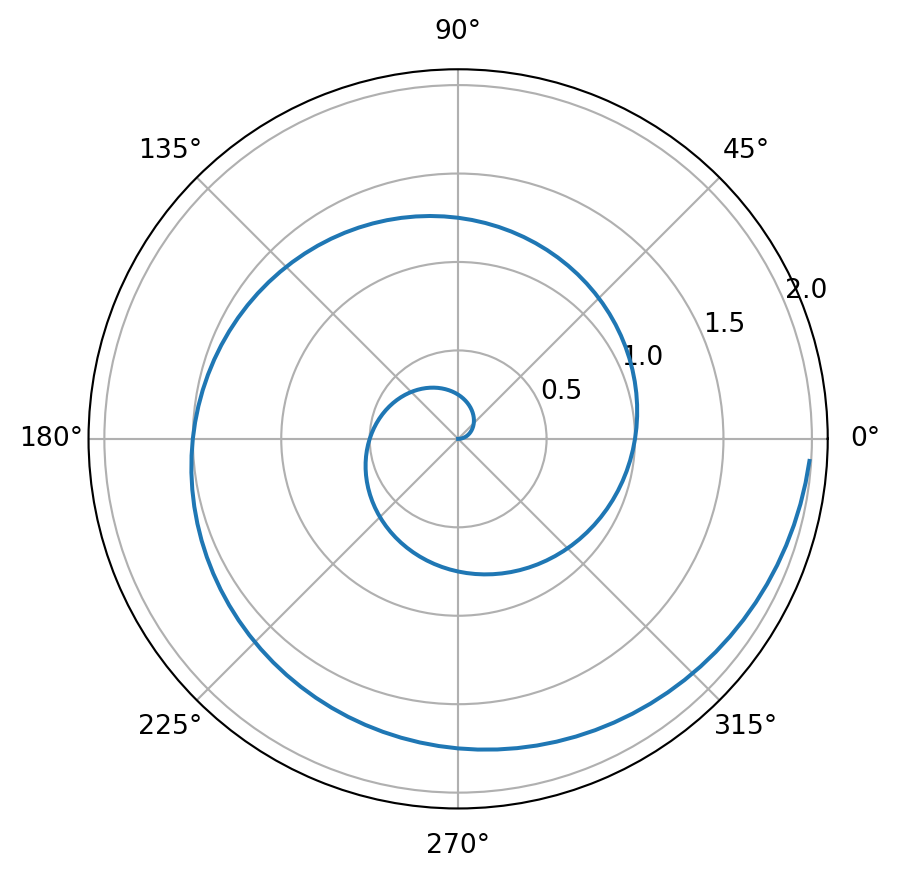
:::
Tables
Markdown Tables
You can create tables using markdown syntax:
| Feature | Supported | Notes |
|---------|-----------|-------|
| Code execution | ✓ | Python, R, Julia |
| Math equations | ✓ | LaTeX syntax |
| Cross-references | ✓ | Figures, tables, sections |
| Citations | ✓ | BibTeX format |Rendered result:
| Feature | Supported | Notes |
|---|---|---|
| Code execution | ✓ | Python, R, Julia |
| Math equations | ✓ | LaTeX syntax |
| Cross-references | ✓ | Figures, tables, sections |
| Citations | ✓ | BibTeX format |
Tables from Code
Code sample:
#| label: tbl-data
#| tbl-cap: "Sample data analysis results"
import pandas as pd
# Create sample data
data = {
'Method': ['Linear', 'Quadratic', 'Exponential', 'Logarithmic'],
'R²': [0.65, 0.89, 0.94, 0.72],
'RMSE': [2.3, 1.1, 0.8, 1.9],
'Status': ['Fair', 'Good', 'Excellent', 'Good']
}
df = pd.DataFrame(data)
print(df.to_string(index=False))Example output:
Method R² RMSE Status
Linear 0.65 2.3 Fair
Quadratic 0.89 1.1 Good
Exponential 0.94 0.8 Excellent
Logarithmic 0.72 1.9 Good